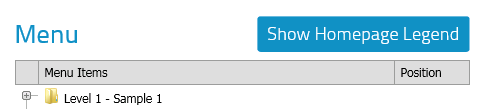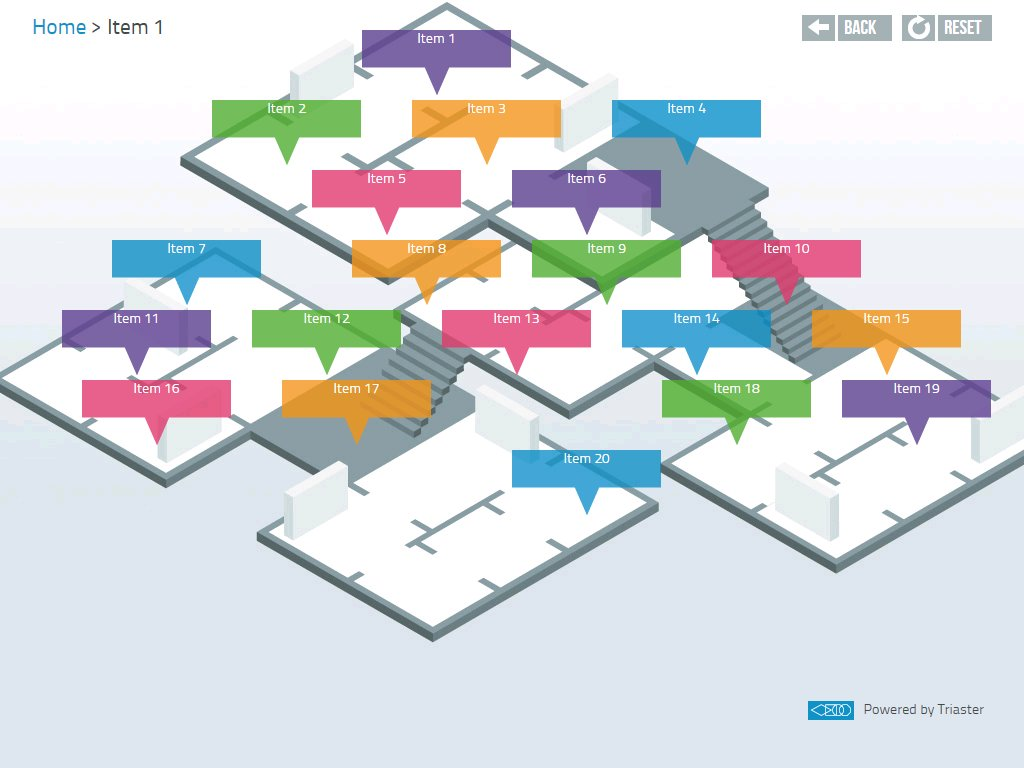REQUIRES EDIT MENU PERMISSION
Menu Editor Custom Features
NOTE: For further information about the customisation options available with homepage menus and Menu Editor, please contact Triaster (customer.services@triaster.co.uk).
The standard implementation of the Menu Editor has been described here. Depending on your configuration, the Menu Editor may have some or all of the following features.
Reference Positioning
By default, the positioning of menu items is determined by the order that they are listed in the Menu hierarchy. The first item appears at position 1, the second at position 2, and so on. The disadvantage of this method is that menu items must be contiguous so, to place a menu item at position 7 you must first have menu items at positions 1-6.
Menu Editor also offers Reference Positioning. In this method, you must explicitly specify the position for each menu item. This allows you to build the hierarchy of menu items in any order, specifying the position for each one in turn.
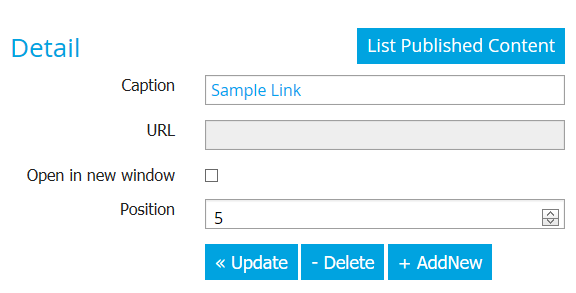
The number of menu items that can be placed at a particular level is restricted to a maximum value set in the configuration. This can also be set for the order positioning method but it is compulsory when using Reference Positioning. Two menu items at the same level within the same branch cannot share a position.
When adding an item on the levels for which Reference Positioning has been set, you must add a position and then click AddNew. When updating existing items after Reference Positioning has been set up, a position must be included and Update clicked.
Positions are displayed alongside menu items in the tree as a separate column.

Each level can be configured with a maximum number of menu items and this is required when using the Reference Positioning system to limit inputs to the number of available menu positions.
Photos
Menu Editor has the ability to allow you to specify a photo for menu items at specified levels. When enabled for a level, a photo is mandatory for each menu item at that level. Photos must be located in the photos sub-folder in the ProcessLibraries\<library>\<site>\static html folder for a site.
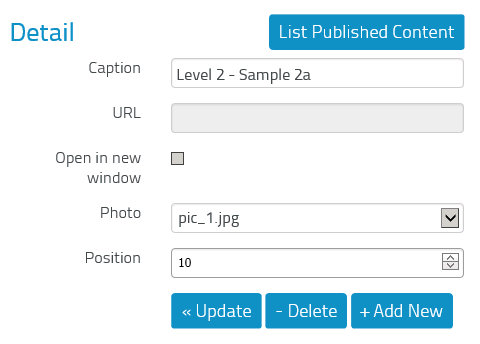
When adding an item on the levels for which Photos has been set, you must select a Photo and then click AddNew. When updating existing items after Photos has been set up, a photo must be selected and Update clicked.
Homepage Legend
This optional feature is an aid to the positioning of menu items. A Homepage Legend is an image showing the positions of all permitted menu items at a particular level of a homepage design. All menu items are effectively "turned on" and numbered. When the Homepage Legend feature is enabled, images (one per level) are added to a Homepage Legend sub-folder in the static html folder for the site. The images are displayed alphabetically by filename (without the extension) as a title. Therefore images should be named Level 1.jpg, Level 2.jpg etc. Naming should be consistent as extra spaces may affect the alphabetical ordering and cause items to display out of order.
When images are detected in the Homepage Legend folder, a Show Homepage Legend button is displayed above the menu tree.